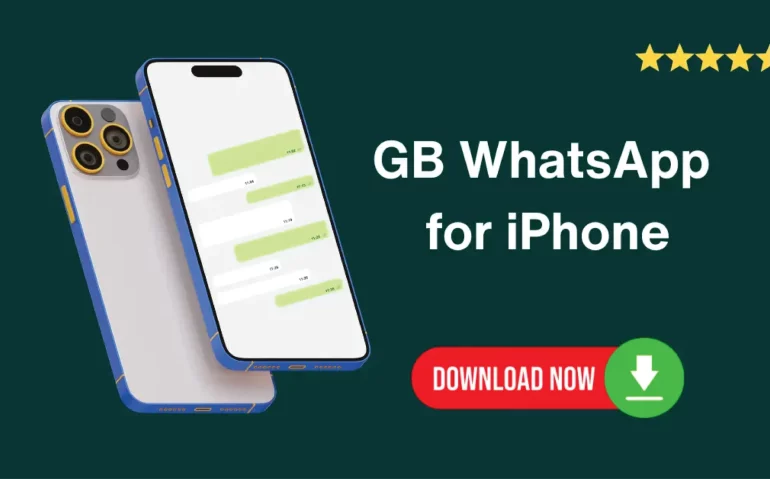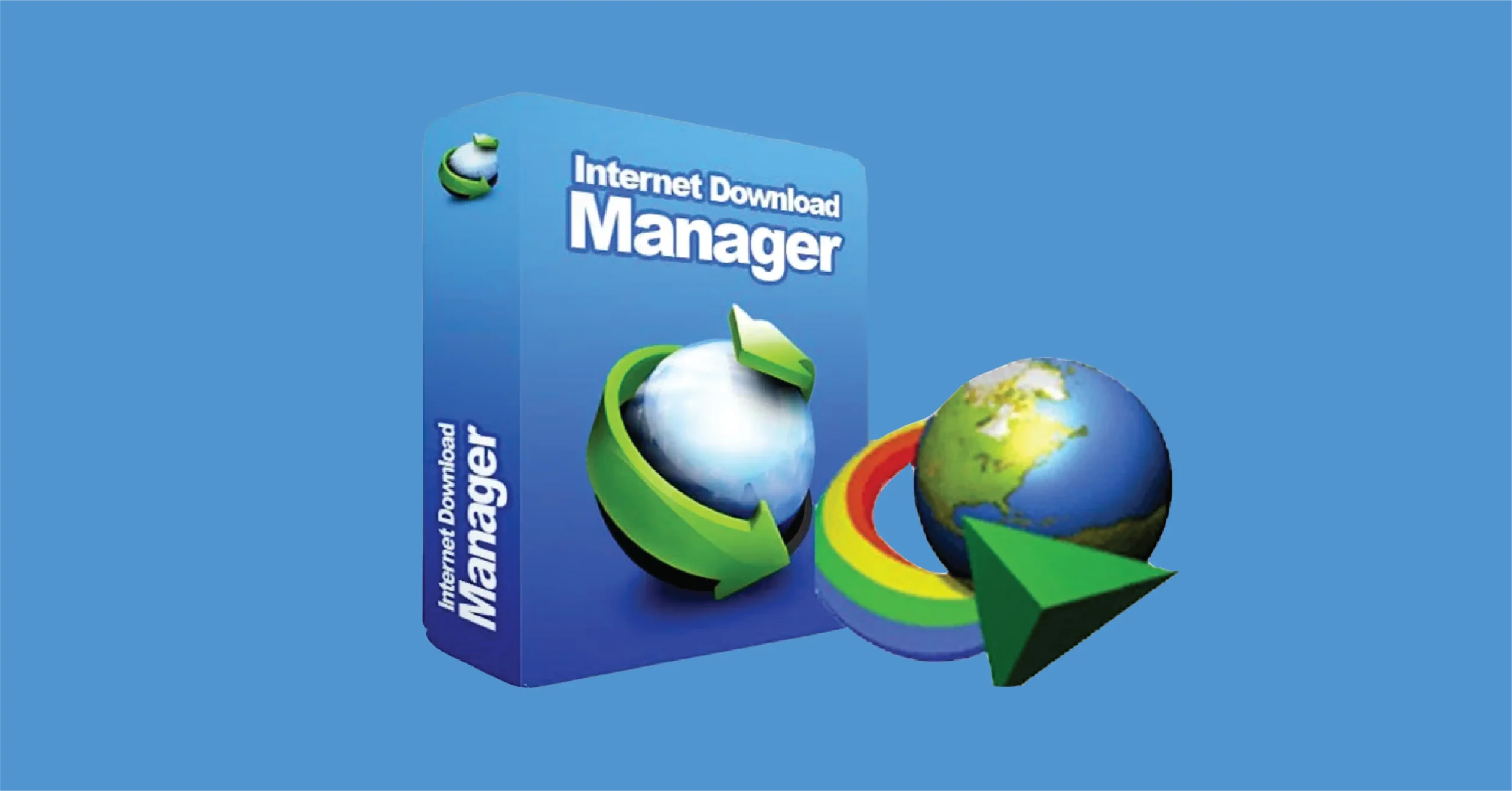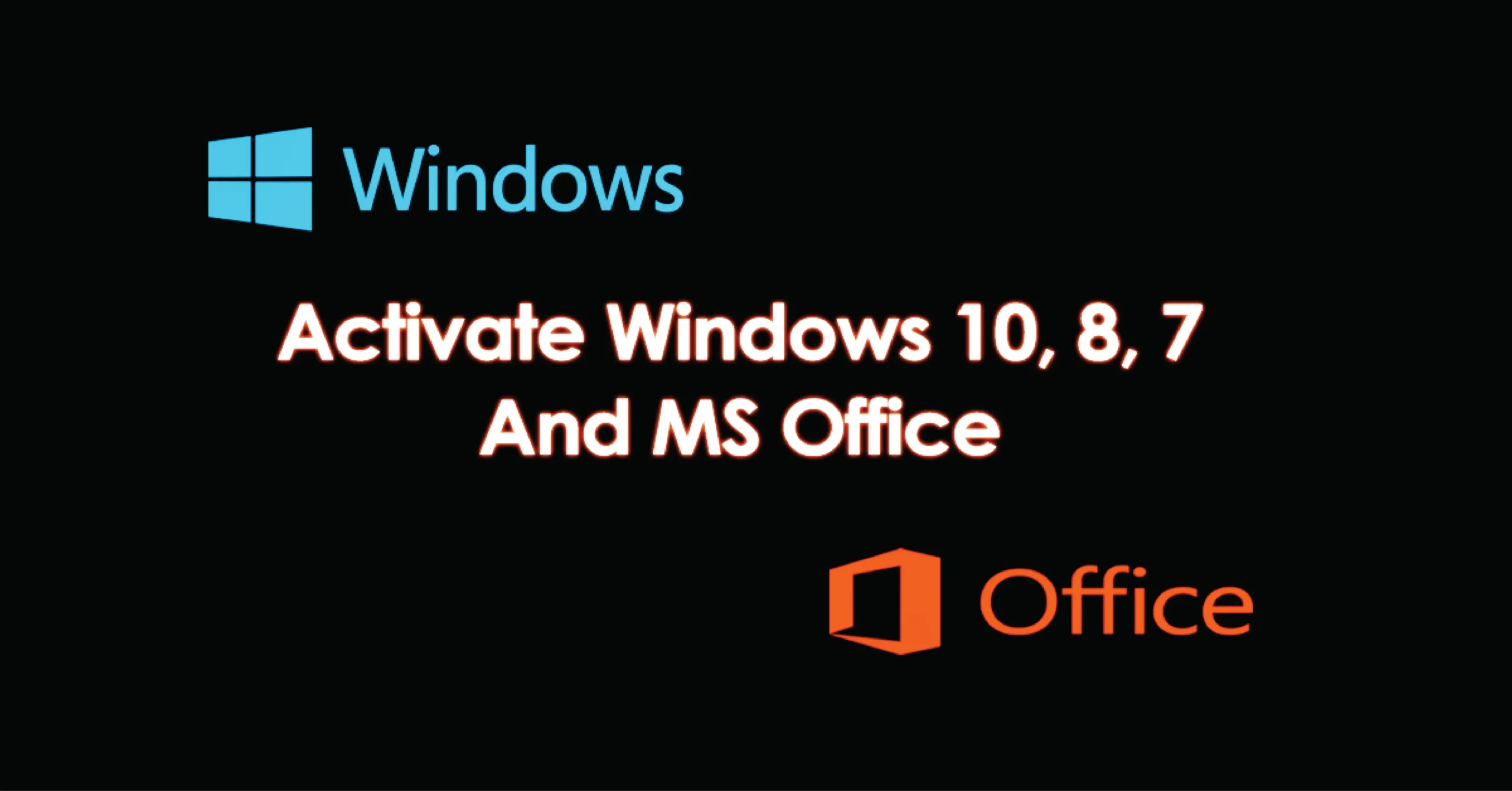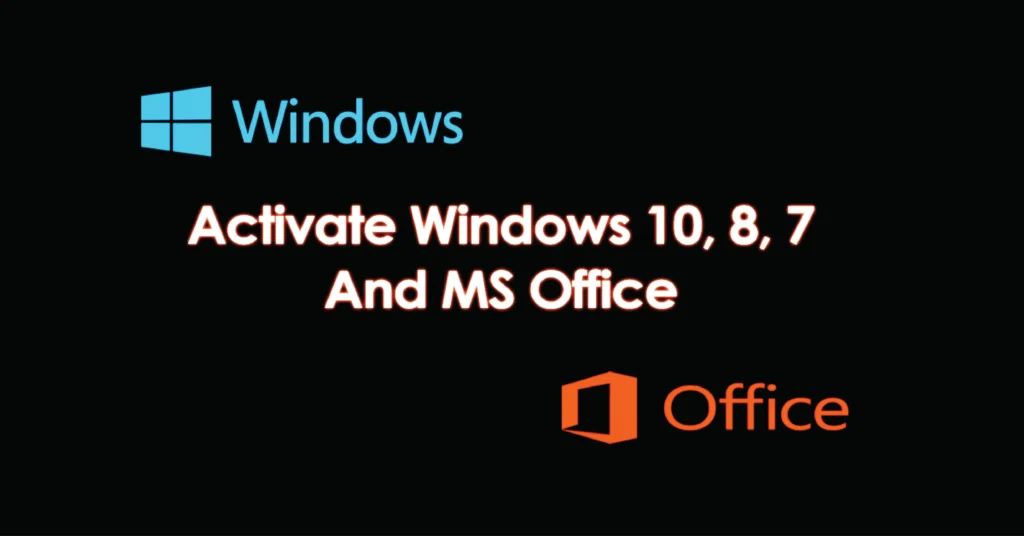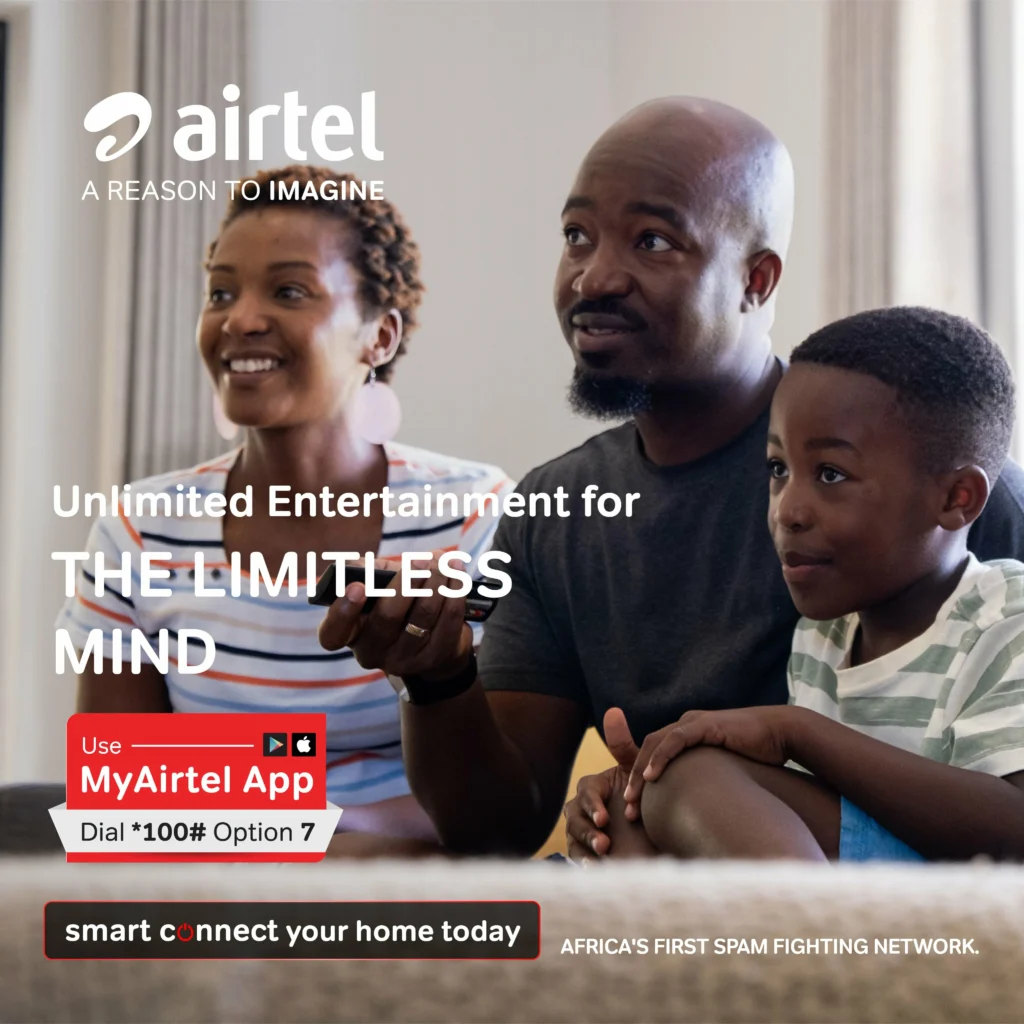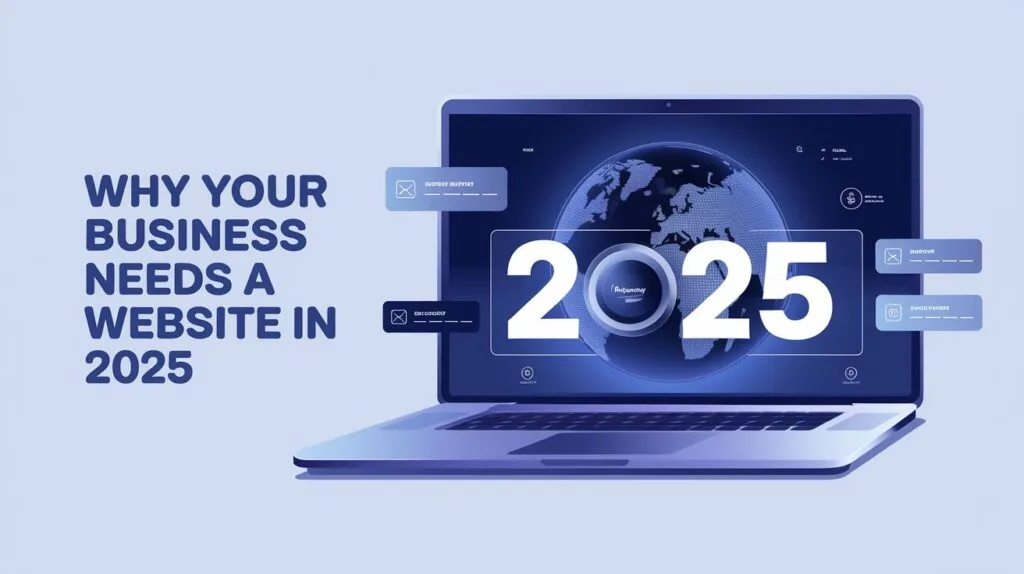It’s 100% possible to have GB Whatsapp on your iOS device. You can use GB WhatsApp on your iPhone or iPad with this method and you can also have 2 numbers of WhatsApp on your iPhone or one account on two devices if you like. GBWhatsApp iOS is not available in Apple’s app store, you need to download it from a third-party website which is the reason we are here to show you how to.
This is the safest way how to install GB Whatsapp and other apps of your choice on your iOS device. Remember this word doesn’t require you to jailbreak your device.
Before we move further to the steps on how to install, these are the requirements to install GB Whatsapp for iOS.
REQUIREMENTS
- Windows 10 or later ) or Macbook laptop (Requires macOS 10.14.4+)
- Wi-Fi connection (Both your iOS device and laptop have to be connected to the same Wi-Fi)
- Installed iTunes on your laptop
- Installed iCloud
- An Original iOS device transfer USB cable
- Working Apple ID (email & password)
- If you are on iOS 16, you may need to enable Developer Mode. (Settings > Privacy & Security > Developer Mode)
The steps are very simple if you meet the above requirements.
Step 1:
We shall, first of all, download Alt server and install it on our laptop.
Step 2:
Install iTunes, and iCloud on your laptop; (Download links will be provided at the end of this article)
NOTE: Don’t install iTunes or iCloud apps from the Microsoft Store.
Step 3:
Connect your device using a USB to the laptop, make sure your device is also connected to the same Wi-Fi network as your laptop.
Step 4:
Set up your iPhone or iPad to sync over Wi-Fi. You’ll want to do this so you don’t have to keep your phone or tablet connected to the computer while you use the AltStore. To do this:
- Connect the iPhone or iPad to the PC and open iTunes.
- If you just installed iTunes, follow the on-screen instructions to set it up.
- Click the device icon near the top-left corner to see your iPhone or iPad’s contents.
- Click Summary at the top of the left panel.
- Check the box next to “Sync with this [device type] over Wi-Fi” and click Apply.
Step 5:
Use the Alt server installed on your Macbook or Windows laptop to install Alt server on your iOS device.
Altserver is launched in the taskbar of your Windows laptop as in the picture below. Install Altstore and then click on your device.

After Altstore is installed on your iOS device, it will be displayed under a folder of iPhones’ names in the app library. Remember to keep your phone connected to the internet and log in to Altserver using your apple id and password.

After that, we shall now install the apps we want by tapping on the + sign in the Alt store app and then locate where the downloaded app is.
You can use Chrome or Safari browser to download the latest .ipa app for WhatsApp you want to install. The latest app updates will always be shared under this post.
- NOTE: In the process of launching Alt store on your device, if it requests to trust the apps. Go to Settings>General>VPN & Device management>Under developer app, tap on your email displayed then trust the app.
Signing with a non-developer account will have the app expire in 7 days, but Altstore automates re-signing as long as it is connected to your PC so you have to refresh every week for the installed apps not to expire. (Apple gives non-developer apple ids 7 days to test apps thus the expiration and need to refresh after every 7 days)
The app will not receive Push Notifications and you won’t be able to use iCloud features.
DOWNLOADS SECTION (To download direct click on the item)
Hope you have installed Alstore and GB Whatsapp on your iPhone. Drop any queries in the comment box below, and we shall assist you.